This is a tutorial for Paint Shop Pro, i used version 8 of PSP and cannot guarantee this will work exactly the same in other versions.
--------------------------------------------------------------------------------------
In the "File" menu is a sub-menu called "script. Inside of this is an option that says "Start recording".
Ok, leave this menu for now we will come back to it. Open an image, any image, it doesn't matter. Then back in the "File" menu click on start recording. This will begin to record all the actions you take so it is important you follow this tutorial as close as you can.
Firstly go to the"Image" menu and select "resize" (or press Shift=S). A new window should pop-up. In this window you will see 2 values, a height and width value, beside this is a pull-down menu with 2 options, pixels and percent. Choose percent and set the height and width values to 75 (this will resize infantry to Tiberian Sun size). Click ok and your image will resize.
Now go back to the "File" menu and choose "Save" (Important: Do not chooses "save as..." as this will save every single file as the same name overwriting eachother).
Again in the "File" menu choose close. The back in the "File" menu and the "script" sub-menu choose "save recording". You can choose to save as any of the existing scripts as they are empty placeholders or you can save as a new script.
--------------------------------------------------------------------------------------
To run your script, choose "File" --> "Batch" --> "Process".
This will bring up a new window with lots of options.
Open the folder where the images you wish to resize are and select them all by holding the shift key and clicking them.
Where it says script, choose to browse and find your script that you made earlier. Have it set to run script in silent mode by ticking the check box, stop on error should be automatically checked and i reccomend you keep this.
In save mode, choose overwrite to save the files directly as the old ones. Then click on "Start" to begin and sit back as your files are resized.
(P.s. dont try to resize .gif files as they dont appear to work for one reason or another, use pcx instead.)
--------------------------------------------------------------------------------------
In the "File" menu is a sub-menu called "script. Inside of this is an option that says "Start recording".
Ok, leave this menu for now we will come back to it. Open an image, any image, it doesn't matter. Then back in the "File" menu click on start recording. This will begin to record all the actions you take so it is important you follow this tutorial as close as you can.
Firstly go to the"Image" menu and select "resize" (or press Shift=S). A new window should pop-up. In this window you will see 2 values, a height and width value, beside this is a pull-down menu with 2 options, pixels and percent. Choose percent and set the height and width values to 75 (this will resize infantry to Tiberian Sun size). Click ok and your image will resize.
Now go back to the "File" menu and choose "Save" (Important: Do not chooses "save as..." as this will save every single file as the same name overwriting eachother).
Again in the "File" menu choose close. The back in the "File" menu and the "script" sub-menu choose "save recording". You can choose to save as any of the existing scripts as they are empty placeholders or you can save as a new script.
--------------------------------------------------------------------------------------
To run your script, choose "File" --> "Batch" --> "Process".
This will bring up a new window with lots of options.
Open the folder where the images you wish to resize are and select them all by holding the shift key and clicking them.
Where it says script, choose to browse and find your script that you made earlier. Have it set to run script in silent mode by ticking the check box, stop on error should be automatically checked and i reccomend you keep this.
In save mode, choose overwrite to save the files directly as the old ones. Then click on "Start" to begin and sit back as your files are resized.
(P.s. dont try to resize .gif files as they dont appear to work for one reason or another, use pcx instead.)