Quote:
Tutorial Name: Normals Painting
Made By: Godwin, from Allies Revenge 2
Dificulty: Hard
Attention! If you are unhappy with your tutorial posted here, e-mail me at webmaster@ppmsite.com and your tutorial will be deleted from this board
Made By: Godwin, from Allies Revenge 2
Dificulty: Hard
Attention! If you are unhappy with your tutorial posted here, e-mail me at webmaster@ppmsite.com and your tutorial will be deleted from this board
This guide has been optimised for viewing in 1024x768 resolution screens.
|------------Introduction------------|
Surface normals, considered the most dreadful part of voxel making. The easiest way out is of course the auto-normaliser that
comes with the latest version of the VXLSE, avaliable here: https://www.ppmsite.com/getvxlsebeta/ and it does already give great results.
This guide is to provide information on how to paint your own TS style normals(the pink stuff), and it is useful for
voxels which have lots of sloping faces and where thus the auto-normaliser could not apply normals correctly or efficiently.
|--------------Files-----------------|
This winzip file includes a test cube voxel, with perfect normals, and an image <<provided by Flyby, who has created multiple
useful tools for the editing community>> to let you better understand what I mean here.
|-------------Tutorial---------------|
Basically, this method of normals painting is one I devised from Strategic Commander's voxels, which have perfect normals.
To paint normals, you'll need Will's Voxel Editor, that is, the first and original, and you'll also need to understand
normals. To put it simply, surface normals manipulate the game's lighting to create different shades of light in accordance
to the direction the voxel is facing, and thus creates shades of light and darkness to make the voxel look like it is reacting
to the game's lighting and environment.
To create this illusion, each shade of normals on the palette serves a different purpose, they must be applied in the
correct places in order to acheive the desired result, this is what the image included in this package is for. As you can see
in the image, it is a 3D object with 26 faces, where the numbers indicate the shade(or index)of normals. When normals are
applied in this correct order, you will have perfect normals. Each face of the voxel has its unique shade of normals, so
refer to the provided voxel, you can see the similarities between it and the image. <<Please take note here, do not follow
the numbers or directions on the image and use that information to apply normals, it is strictly just to let you understand
the faces and indices avaliable>>
Now, make good use of your Windows OS, if you do not already know, you can open multiple voxels at a time, therefore you can
switch between windows to compare the shade of normal selected from the palette (there is an X over the selected shade).
Open the voxel provided, and refer to it, applying normals onto your own voxel. If you want to clear unwanted or old normals
that is messed up (for painting from scratch), select the extreme black shade in the palette, go to 'tools', and select
'set normals to active index', this will make the entire voxel dark, and therefore make it easier to paint on. Just remember,
each direction of facing has its own shade of normals, so every plane standing vertically facing left will have its own shade
of normals.
|----------Important notes-----------|
--When using TS style normals, make sure the normals index is 2, you can change this in the VXLSE by clicking on 'edit header'.
--The red colour shade at the top of the normals palette basically neutralises the area of application, that is, it will be
in the same light/darkness facing every direction, and does not react to ingame lighting conditions. This is good for parts
like lights etc.
--You can use the third black from the top for all details sticking out of your voxel, such as antennae, side mirrors etc.
and/or anything that is too small to apply a good shade on.