.Big files are the .mixes of Generals and Zero Hour, or if you don't know what a .mix is, then a .big file is like the big mailboxes you see on the street corner. You put all your stuff in there, and the mailman (the game) sorts it all out and sends it to the right place ingame.
If you want to look at .big files, you need either XCC Mixer or BIGEditor. Personally I suggest XCC Mixer, I've used it as long as I have modded and it has several features which are quite usefull. Anyways, once you have XCC Mixer, simply navigate to your Generals or Zero Hour directory and you will be greeted with a whole bunch of .big files.
Simply double clicking on them will open them, allowing you to view and extract any file you please. But this is elementary modding, so lets get on to the big stuff (get it?). While you can just use folders in the directory to get your stuff working ingame, eventually you are going to want to make a .big file so you can put all your stuff in it, and people who download you mod will just have to plop 1 file into their directory. I've been modding Generals for quite some time now, and I've actually haven't made a .big file until today.
Between the two tools I mentioned above, niether can actually 'make' a .big file. XCC Mixer has the option to make one, however when you do, it will always crash when you try to open the .big (and so will BIGEditor when you try to open that .big). The problem you see, is that neither can actually open an empty .big file. So I got creative, well not really, but I'll call it creative.
What I did was copy a .big file from zero hour to the desktop. I opened it in XCC Mixer, and deleted all the contents. Actually, I had to leave 1 file in there because XCC Mixer cannot handle an empty .big. So once I had my almost empty .big, I can add whatever i wanted to it. Just make sure the files you add are in the proper hierarchy, and you should be all set. You can even delete the file that you left in there after you've added some more. You can also rename the big anything you want; I Renamed my DaFoolZH.big, and it worked fine.
So, thats everything you need to know about making .big files!
If you want to look at .big files, you need either XCC Mixer or BIGEditor. Personally I suggest XCC Mixer, I've used it as long as I have modded and it has several features which are quite usefull. Anyways, once you have XCC Mixer, simply navigate to your Generals or Zero Hour directory and you will be greeted with a whole bunch of .big files.
Simply double clicking on them will open them, allowing you to view and extract any file you please. But this is elementary modding, so lets get on to the big stuff (get it?). While you can just use folders in the directory to get your stuff working ingame, eventually you are going to want to make a .big file so you can put all your stuff in it, and people who download you mod will just have to plop 1 file into their directory. I've been modding Generals for quite some time now, and I've actually haven't made a .big file until today.
Between the two tools I mentioned above, niether can actually 'make' a .big file. XCC Mixer has the option to make one, however when you do, it will always crash when you try to open the .big (and so will BIGEditor when you try to open that .big). The problem you see, is that neither can actually open an empty .big file. So I got creative, well not really, but I'll call it creative.
What I did was copy a .big file from zero hour to the desktop. I opened it in XCC Mixer, and deleted all the contents. Actually, I had to leave 1 file in there because XCC Mixer cannot handle an empty .big. So once I had my almost empty .big, I can add whatever i wanted to it. Just make sure the files you add are in the proper hierarchy, and you should be all set. You can even delete the file that you left in there after you've added some more. You can also rename the big anything you want; I Renamed my DaFoolZH.big, and it worked fine.
So, thats everything you need to know about making .big files!